热门文档
- 2022-05-26 09:53:21 杂散光抑制设计与分析_14839304
- 2022-05-26 10:19:51 《 薄膜光学与镀膜技术 》李正中
- 2021-12-28 15:41:31 现代光学基础.钟锡华.扫描版
- 2023-02-20 19:38:01 工程光学 第4版-郁道银
- 2022-05-26 15:42:36 光学设计高级讲习.160页
- 2022-05-04 23:29:15 现代光学显微镜
- 2021-08-07 15:14:37 光学仪器设计生产与装配、检校及光学冷加工新工艺新技术、质量检验标准规范实务全书
- 2022-12-04 12:49:32 现代光学镜头设计方法与实例(第2版).pdf (现代光学镜头设计方法与实例(第2版).pdf) (z-lib.org)
- 2022-04-13 00:35:13 美军标MIL-13830A 光学制图参考
- 2023-04-01 19:19:15 工程光学设计
- 2023-08-31 18:29:51 lighttools杂散光分析全部流程
- 2021-08-06 15:20:08 工业相机镜头的基础知识(课件PPT)

1、本文档共计 0 页,下载后文档不带水印,支持完整阅读内容或进行编辑。
2、当您付费下载文档后,您只拥有了使用权限,并不意味着购买了版权,文档只能用于自身使用,不得用于其他商业用途(如 [转卖]进行直接盈利或[编辑后售卖]进行间接盈利)。
3、本站所有内容均由合作方或网友上传,本站不对文档的完整性、权威性及其观点立场正确性做任何保证或承诺!文档内容仅供研究参考,付费前请自行鉴别。
4、如文档内容存在违规,或者侵犯商业秘密、侵犯著作权等,请点击“违规举报”。
2、当您付费下载文档后,您只拥有了使用权限,并不意味着购买了版权,文档只能用于自身使用,不得用于其他商业用途(如 [转卖]进行直接盈利或[编辑后售卖]进行间接盈利)。
3、本站所有内容均由合作方或网友上传,本站不对文档的完整性、权威性及其观点立场正确性做任何保证或承诺!文档内容仅供研究参考,付费前请自行鉴别。
4、如文档内容存在违规,或者侵犯商业秘密、侵犯著作权等,请点击“违规举报”。
OverviewTop NextWelcome to SYNOPSYS!For best results you should set your monitor display resolution to 1280x1024,and be sure that your printer hasbeen properly set upso that Windows can write to it.Most of the output from SYNOPSYS,including graphics displays,can be sent to theprinter as well as the monitor if you have a device with that capability.The window that you are now reading is part of the Help file in SYNOPSYS.This is the section called"Overview',and it comes upautomatically for new installations whenever you start SYNOPSYS.Once you have purchased a license and installed your security keyit will not come up a utomatically.but you can still navigate to it via Help Contents Overview2.The Tutorial Manual3.The User's Manual4.Context-sensitive helpAnother useful file is "What's new in this update?.Whenever you install an update to SYNOPSYS,look at this file to see what has beenadded.Ifthis is your first time with SYNOPSYS,Iurge you toclick the link for section number 2,above,and read the Tutorial Manual.(Anything inthe Help file that is underlined and looks like the underlined words in the list above is a link.Just click that word to go to the section thatexplains that topic.)When you click this link and see the manual on the screen,type Crl+P to print a copy ofthat chapter.(l.e.hold down theCtrl key and press"P".)Then navigate to the other chapters and print them too.When your manual is all printed,read it from the beginning.and work all of the examples.It's the fastest and most painless way to leam to use SYNOPSYS,which has a great deal to offer you once youknow what the features are.The User's Manual is more of a reference,and reading or printing a section at a time will probably fill your needs.By all means make use of the many Help features in SYNOPSYS.Here you will find out what each menu item,toolbar button,and dialogopen.Once you get into the Help feature,click on "Contents'or"Index"to access the entire Help file.Hold the mouse cursor over a toolbar or menu item,but do not clickYou will then see a brief explanation of that item in a small box next tothe cursor.This is called "Todl Tip Help".You will also find a somewhatlonger description in the status bar at the bottom of the screen.For help with a specific SYNOPSYS feature,you can just typeHELP topicWhere topic is the mnemonic you want explained.For example.HELP DWG will show you the fommats of the DWG command.4.In addition to these Windows features,SYNOPSYS itself has a varietyof Help features.If you type a command that requires numericarguments--but leave them off,you will immediately see anexplanation of that command syntax on the screen.5.Last,let me mention the TrayPrompt.This is a very handy reminder ofthe format of most of the SYNOPSYS input that appears in the systemtray in the lower right whenever you type the first word of a valid single-line command.If you forget the arguments,just glance at the tray andit is right there.This works when you type into the Command Window-or when you type into a MACro,in real time.This is about asconvenient as it can get.And,when the fommat is displayed in the tray,if you press the F2 key.the User's Manual opens up tothat topic.Friendly.Even though SYNOPSYS is a very large program,you can run many features with just a couple of mouse clicks-and many features can berun in several ways.Suppose you want a drawing of your lens.Here are some ways to get it:click this button,in a dialog that comes up when you you click on the top button on the left.1/7582.Or you can type the command MPL,which brings up a dialog where you fill in data boxes and click OK.3.Or type the DWG command yourself into the Command Window.5.Make a new command,suchas XX:DUG B 1 99 HBAR 0-1 1.Then you just need to type XX to run that version of the DWG6.Put the same line into the MACro file CUSTOM.MAC so that your custom definition will be there the next time you start up SYNOPSYS.7.Make a new command like YY:EH name where name is that MACro file you saved.Now just type YY to do everything that you put intothat file-your drawing and maybe a set of rayfans or whatever.8.Go to the SketchPAD feature to see the drawing change as the lens is optimizedAs you can see,SYNOPSYS is a program with great depth and flexibility.Anot her powerful feature of SYNOPSYS is the optimizat ion routine.If you don't know what optimization is,I suggest that you brush up on youroptics,perhaps take a course in lens design,or at least get a recent book on the subject.You'll find a complete description of the optimizationfeature in Chapter 10 of the User's Manual,and a bibliography at the end of Chapter 8 of the Tutorial Manual.But since people devote theirwhole career to this subject and there are many advanced features in SYNOPSYS that require skilled application,the more you know beforeyou start the easier your job will be.In brief,let me describe what the optimization feature is,for those who need some of its power but do not need to become expertsOptimization is the feature where you tell the program to vary some lens parameters in order to cause some goal to be reached.In lensdesign that goal is often the improvement of image quality -but the feature is more general than that.In some programs that is the onlyuse ofoptimization,but SYNOPSYS lets you specify your goals in such a general manner that you can use this feature to control purely mechanicalproperties,lens positions,find an intermediate focus,and so on.So don't think of it as just an image comection program.Read the TutorialManual when you have finished with this brief overview to see many examples of this and other features.To help you run SYNOPSYS,I have selected some of the most useful features and placed them into tool bars and dialogs.When you runSYNOPSYS,you will notice a set of buttons along the top of the screen,and another along the left side.The top toolbar calls up severalfeatures of a general nature,while the SideBar perfomms various kinds of analysis or sends you to dialogs that do.Once these tool bars are setup properly,getting a desired analysis,such as an MTF curve,is a matter of simply clicking on a button.framework.and I have kept most of these command-language features,especially those that have proved to be the most powerful,while at the same timeadding to them a host of purely interactive improvements.You can accomplish nearly all of the basic tasks that you will do in SYNOPSYS justby navigating the menus,dialogs,and toolbar buttons.Or you can choose to use command input.The dialogs are easy to use,and you don'thave to leam a lot of commands to use them,while the command-language fomms can be executed much more quickly and let you makeMACros to perfomm complex or lengthy tasks with just a few keystrokes.You will most likely use both.I suggest that you browse through theWhen you start SYNOPSYS you will see a window called"Command Windoy on the screen.This window is in effect an emulation of a DOStemminal,where you interact with the command-language interpreter.In fact,when you click on a toolbar button,what actually happens is thebutton prepares the command input for you,and you immediately see the results listed in the Command Window.You can print this window.and open up to 10 separate instances,which you can activate whenever you want just by clicking on them.This is a good way to save,say,aMany of the dialogs have data boxes where you are supposed to type a word or number.If you're not an experienced Windows user,let meexplain how this works:When you first click in a data box,that box gets activated but you can't type into it;a second click then selectswhatever text is cumently there,and you will replace all of that text if you type anything.A third click in the box will put the input cursor at thepress the key or click somewhere else.Then Windows knows that you have finished editing that box.This is standard Windows2/758SYNOPSYSTMTutorial ManualNinth EditionFebruary 4,2015This document describes the SYNOPSYS TM optical design andanalysis program,Version 15,a proprietary product ofOptical Systems Design,LLC.Copyrig ht©2017Optical Systems Design,LLC2102 N.Country Club Road,Ste.12Tucson,AZ 85716www.osdoptics.comTable of ContentsChapter1What you need to know before you use SYNOPSYSThe first session2The User InterfaceThe SideBar3The Lens FileReal-ray pupil optionsUsing the pupil options3/758


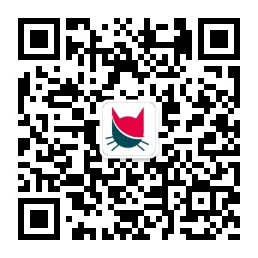

请如实的对该文档进行评分-
-
-
-
-
0 分